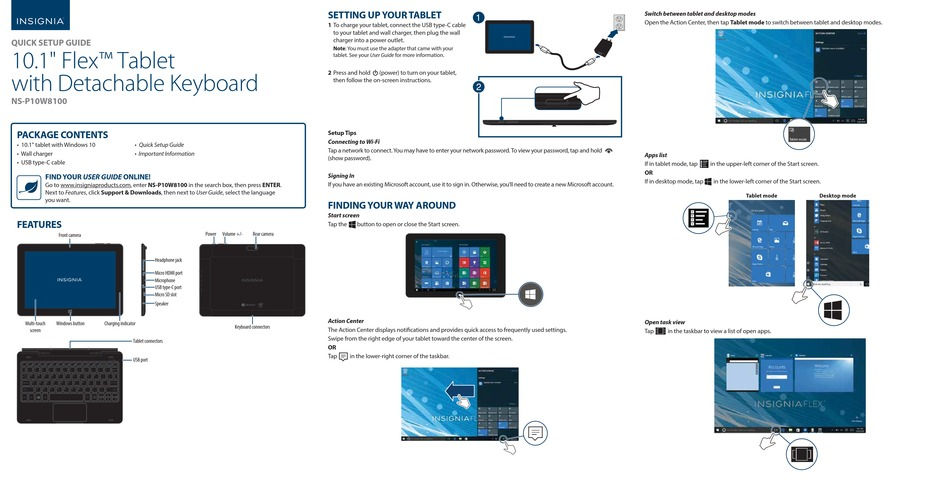
This quick setup guide takes you step-by-step through the process of installing a new Windows 10 tablet PC with keyboard. In this guide, you'll find general steps from turning on your device for the first time, setting up Windows 10's basic settings, connecting to Wi-Fi, and installing essential apps. This guide has been prepared with an easy explanation and visual elements for users without any technical skills.
Before using your new product, please read these instructions to avoid any damage.
It has been prepared for the use of windows tablet pc in general, regardless of brand and model.
Features

1- Connect the charging cable to charge your tablet. Then plug it into the wall plug and plug the charger into the wall outlet.
Note: You must use the adapter that came with your tablet. See your User Guide for more information.
2 Press and hold the (power) button to turn on your tablet, then follow the onscreen instructions.

Start Screen
Tap the Windows Icon button to turn the Start screen on or off.

Center of motion
The Action Center displays notifications and provides quick access to frequently used settings.
Swipe from the right edge of your tablet to the center of the screen.
OR
Tap the notification icon in the lower right corner of the taskbar.
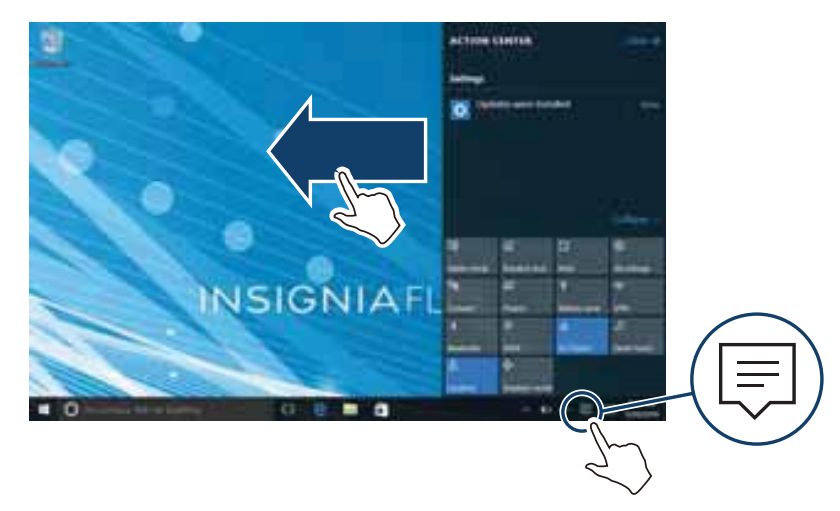
Switch between tablet and desktop modes
Open Action Center, then tap Tablet mode to switch between tablet and desktop modes.

Application list
If in tablet mode, tap the List icon in the upper-left corner of the Start screen.
OR
If in desktop mode, tap in the lower left corner of the Windows Start screen.

Open task view
Tap the WINDOWS icon on the taskbar to view a list of open apps.

Call
If in tablet mode, tap (search) or (if Cortana is enabled) on the taskbar to type what you're looking for in the search box.

OR
If you're in desktop mode, tap the search bar and type what you're looking for. If the onscreen keyboard is not working, open it automatically, tap (keyboard) in the lower right corner of your screen.

USING YOUR KEYBOARD
Connecting your keyboard
Align the bottom of your tablet with the connection contacts on your keyboard. Your keyboard will automatically connect to your tablet and the keyboard's power indicator will turn on.

Using the USB port
Connect a mouse, flash drive, or other peripheral device to your keyboard's USB port.
Note: You cannot charge your tablet or power high-power devices (such as a DVD drive) via the keyboard's USB port.
Turn the touchpad on or off
Press Fn+ (F12) to turn your touchpad on or off.
You can use the download link below to download the quick installation document.

Comments